Home > Photo Manipulation Ideas (for Beautiful Results)
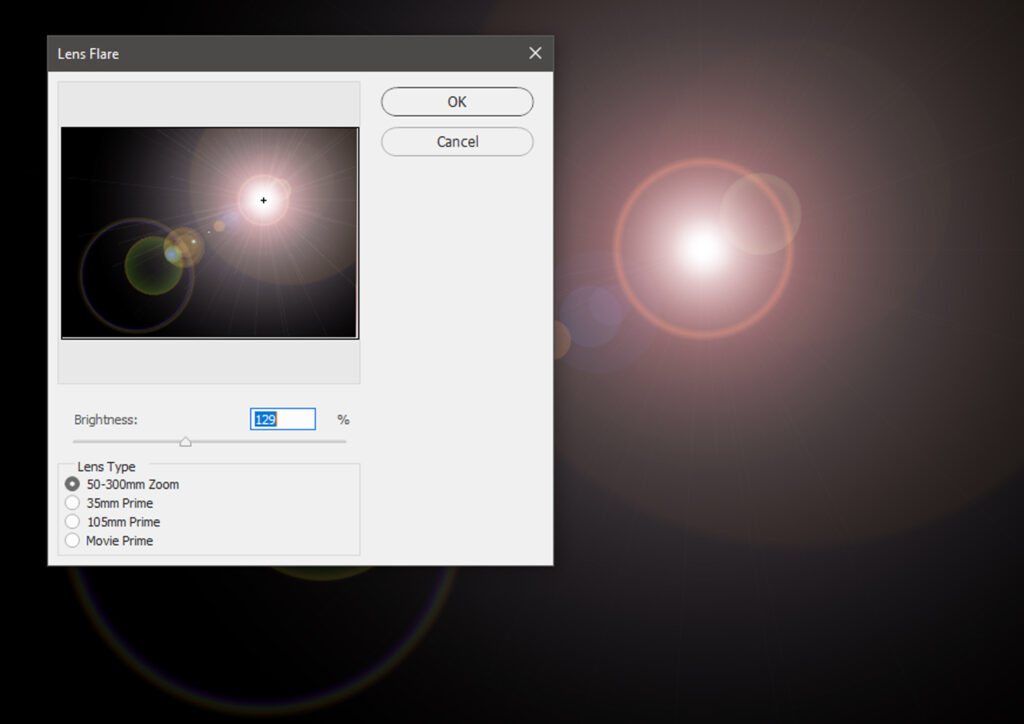
If you’re looking for some fun photo manipulation ideas to create stunning art, you’ve come to the right place.
Today, manipulating digital photography is a quick and easy process. Want to generate a double-exposure look? Create a tilt-shift effect? Simulate a fisheye lens? All these options and more are accessible thanks to image manipulation programs like Photoshop.
So here are some photo manipulation ideas to get your creative juices flowing!
When viewing a landscape from a distance, the scene looks uniformly focused to our eyes. However, when we look at a fake or model landscape, our physical proximity to the miniature scene creates some interesting optical effects.
But you don’t need a fake landscape to create this “tilt-shift” effect. With the right lenses, you can achieve it in-camera – or you can replicate the phenomenon in post-processing!
Anaglyph 3D renderings are made up of two differently filtered and slightly offset colored images. When viewed through special glasses, the two different colors are seen by different eyes, creating a 3D effect.
Creating an anaglyph 3D image in Photoshop is easy. First, open a photo and duplicate the Background layer twice. Select one of the duplicated layers and click on the FX icon at the bottom of the Layers panel. Select Blending Options – this will open the Layer Style window. Uncheck the G and B checkboxes next to Channels in the central panel. Then click OK.
Photo manipulation ideas inspired by camera equipment can achieve engaging results. A fisheye lens is an ultra-wide-angle that produces a large amount of distortion, creating distinctive panoramic or hemispherical images.
To create a circular fisheye effect, open an image and select the Elliptical Marquee tool. Set the Style dropdown on the top menu to Fixed Ratio and drag the Marquee tool over the center of the image. Click Filter > Distort > Spherize. Adjust the amount of distortion you’d like in the pop-up panel (I usually leave the slider at 100%).
rom the days of early photography, shooters have gone to considerable lengths to avoid ghosting and double exposures. However, some photographers generate multiple exposures deliberately for creative purposes.
Double exposures can be made in-camera (both digitally and on film), but they can also be imitated in Photoshop.
When bright light reaches your camera, it can reflect off different parts of the lens to create an interesting flare effect.
While lens flare is sometimes unwanted, it can have interesting creative applications.
Sepia is a warm brown tone named after the pigment derived from the ink sac of the cuttlefish genus Sepia. In photography, the term sepia refers to a form of print toning. The use of sepia in photography began in the 1880s, and today the beautiful warmth of sepia toning is associated with age and history.
To apply a sepia tone to a photograph in Photoshop, first, open an image. Create a Curves adjustment layer and adjust the curve to introduce a faded aesthetic
From Lomography-inspired effects to simulated glitch art, the creative possibilities of photography are just about limitless. So if you find yourself in a creative rut, give one of the photo manipulation ideas from this list a try – you never know what new perspectives your manipulations might inspire!
Monday – Saturday:
11:30 AM – 9pm
Copyright © 2025. All Rights Reserved.
Website Powered By DABBS Solutions Pvt. Ltd.
Social Chat is free, download and try it now here!